Print a Quick Reference Guide (2 pages (click on "Dreamweaver Ducumentation" under Download)
STEP 1
Do one of the following: Place the cursor where
you want the image to appear on the page and then choose Insert > Image or
click the Insert Image button on the Common panel of the Object palette. Drag
the Insert Image button from the Object palette to the desired location on
the page. Drag an image from the desktop to the desired location on the page;
then skip to step 3.
STEP 2
In the dialog box that appears, type the path for the source
file or click Browse to choose a file. See About relative and absolute paths
for more information on specifying pathnames. To prevent this dialog box from
appearing, turn off Show Dialog When Inserting Objects in General preferences.
Note: Content linked via a root-relative path does not appear when you preview
local files in a browser, because browsers aren't responsible for recognizing
site roots—servers are. To preview content linked with root-relative paths,
put the file on a remote server to view the page in a browser. See also About
relative and absolute paths.
|
Dreamweaver Discussion Groups provide an open forum to discuss technical issues and share helpful techniques with the Dreamweaver community. Please familiarize yourself with the following resources before posting in the forums:
Training is the best way to develop the skills and knowledge you want. Dreamweaver Information has an overview of features and current news. |
| Dreamweaver 4 New Features highlights the new features included in this release. |
| Dreamweaver HTML Help Pages contain information about Dreamweaver's features and how to use them. Want help getting started? Simply open the Help Pages, and click "Tutorial" in the Table of Contents. |
| Dreamweaver Release Notes contains information learned after Dreamweaver Help was completed. |
| Dreamweaver Developers Center contains printable documentation and quick-reference cards, tips and tricks for using Dreamweaver, and information about how to use the powerful extensibility features in Dreamweaver to write your own custom JavaScript objects, commands, behaviors, property inspectors, and data translators. |
| Macromedia Exchange for Dreamweaver is the place to get easy-to-install extensions, learn how to get the most out of them, and even create your own. Extensions allow you to easily add new features to Dreamweaver 3 and 4. |
| Bitch and complain to the Dreamweaver Team (feature and change requests) at wish dreamweaver@macromedia.com. They'll do their best to make them come true. |
Editing and updating an existing site
You can use Dreamweaver to copy an existing remote site (or any branch of a remote site) to your local disk and edit it there. (Dreamweaver automatically duplicates as much of the remote site's structure as is necessary to place the downloaded file in the right part of the site hierarchy.) When editing only one part of a site, you should generally choose to download dependent files.
Dependent Files
"Link"; specifies the file or URL to be displayed when the user clicks the hotspot. If you use a file, enter a path that is relative to your document. (File names that begin with file:// are not relative).
Get / Put
When uploading files, It is best to choose Include Dependent Files? so that all assets used on the page are uploaded
Check in / check out
If you transfer files with an application other than Dreamweaver, you can overwrite checked-out files.
In the Width field, specify the width of the table as a number of pixels or as a percentage of the browser window.
Frameset is an HTML page that defines the structure of a set of frames within a document. A frameset HTML page isn't displayed in a browser; it simply stores information about how the frames on a page will display including;
Use the Format Table command to quickly apply a preset design to a table. You can then select options to further customize the design (for both alphanumeric content and graphics).
Text - usually refers to columns of words or numbers
Graphics- can be split up into smaller elements to allow for progressive downloands and to enable multiple navigation spots (similar in function to "hotspots" mapped ontop of a layer), as well roll-over image swaps. For example see the image at www.ivid.com which is divided into a table 2 columns wide and 7 rows (various heights) deep to create up to 21 link possibilites. Actually in this case the designers chose to use a center column of width = 0, so the names of the right side column actually refer to "c3" column 3. Currently many of the cells are left blank, allowing easy expansion as the company adds more links.
Note; This table at the example site (Ivid.com) was automatically created with Macromedia Fireworks 3.0
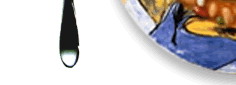 this
particular image was cut out of the whole picture using Photoshop
this
particular image was cut out of the whole picture using Photoshop...........................................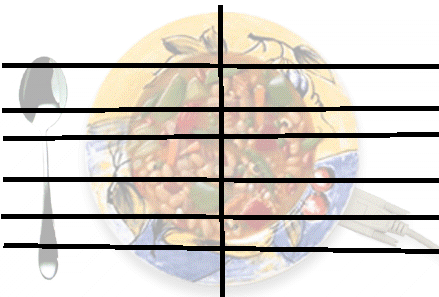
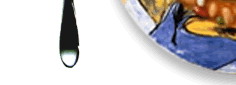 <----...this
is a 'cell' out of the overall image, named and saved as a .seperate graphic
image with its own link and "roll over behavior". The table feature
can take care of putting all these graphical pieces of the puzzle together each
time the page is loaded.
<----...this
is a 'cell' out of the overall image, named and saved as a .seperate graphic
image with its own link and "roll over behavior". The table feature
can take care of putting all these graphical pieces of the puzzle together each
time the page is loaded.
Tables provide vertical and horizontal structure to a page. Using tables allows you to;
Converting a layer to a table basically divides a single layer into a number of side-by side ones.(many cells).
Converting a table back into a layer essentiallly combines all the rows and columns of a table into a single "one cell" table
Helpful tips;
Adding a background image to a table, table column, or table cell You can add a background image to an entire table, to a table column, or to an individual table cell. (If you are designing only for Netscape Navigator you can add a background image to a table row as well.)
To add a background image to a table, table column, or table cell:
You can also display more than one background image;
Backgrounds
Dreamweaver's Convert Layers to Table feature not only converts layers with content to table cells but also converts white space to table cells in order to maintain the original positioning of the content in layers. Although the cells with white space appear empty, they are not. They contain a transparent image created by Dreamweaver. This transparent image is named transparent.gif. The transparent.gif is a 1x1 pixel transparent image that is scaled in Dreamweaver to fit the cell. If the cell is 50 X 1 pixels, the 1x1 transparent.gif is scaled to 50 x 1 pixels. If the transparent GIF is not uploaded with the page, a broken image icon appears in its place. Broken image icons are not transparent, so the end result is that the broken image icon looks like a line in some cells..
Note: Dreamweaver uses a file called transparent.gif, however, this same situation can arise with tables imported from Fireworks. Fireworks uses a file named shim.gif.
When selecting the "Use Transparent GIFs" when converting to tables, 1x1 transparent gifs are inserted in an extra row and column on the bottom and right, respectively.
The tag style="text-decoration:none" removes underlining for any link to which it is applied. To remove link underlining for individual links on your page:
Example: Example: :href="<a info.html" style="text-decoration:none>
Another DW riddle; An image is not necessariy a layer, but a layer may contain an image ;)
the image below must stay on the left hand edge of the screen, and its vertical position is tied into the underlying text on the main page.
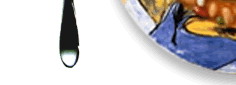
If the image were put in a layer, you position it anywhere you liked (llike a sticky note)
ahead of the Src file name (Source) means the browser willl look for the image in the root firctory (where i t very rarely is!)
| Note: different row height are used tohere to demonstrat how to match the rough lines drawn by hand on the original image | background color added to half this column over plate image |
| A cell background added just to this cell, over the paler yellow | |
| <<---this cell contains the image exploded in bold color below left |
Learning Flash at http://hotwired.lycos.com/webmonkey/multimedia/shockwave_flash/index.html
how to create a screenshot of any web page or capture any screen event..
on your keyboard, found at the upper right of the keyboard. This key will capture the entire screen. If your monitor resolution is set to 640x480, that's the size of the screen capture. If your monitor resolution is set to 600x800, that will be the size of the screen capture, etc. To capture only the active window, press Alt + Print Screen. On the Mac, press Command + Shift + 3.
you can use virtually any paint program, including Photoshop, Paint Shop Pro, Corel PhotoPaint, or even Microsoft's Paint, usually installed on Windows in the Start/Programs/Accessories/Paint.
3. In the paint program, select File/New, then Edit/Paste.
cropped or scaled.
opposite direction. Troubleshooting Screen Captures The trouble with screen captures comes when you need to scale them for print or the web. Because your screen resolution is so small, any resizing usually obliterates the type within the screen capture. To minimize the changes to your screen capture, try these tips: If you scale (resize)
resize proportionately.
Problems occur when you rescale more in one direction than another, ending up with something like a wacky hall-of-mirrors effect. If you need to print the screen capture, try changing the dots per inch size rather than resizing the image. For instance, if your screen capture is 640x480 at 72 dpi, and you need it to fit on a letter sized page, change the dpi to 100 or 150 instead of reducing the pixel size. Resizing a screenshot to display on a web page? Since you'll need to reduce the actual pixel size it's just going to get fuzzy. You can minimize this problem by showing only part of a large screen capture as shown below: How do they get such nice looking text on screen captures in magazine ads? Simple, they fake it. In your paint program, erase the text, but leave the rest of the web page layout. Open the screen capture in a drawing program like Adobe Illustrator, or Corel Draw, or Quark, or Pagemaker, etc. Then recreate the text in your drawing or page layout program.
(see http://www.humorlinks.com/links/Photos_and_Images/ for example)
with Microsoft Camcorder. This utility uses screen-capture technology to create movies. With it, you can record sounds and actions you perform on your computer to create your movie. Its Authoring toolbar make it easy to create your own soundtracks, slide shows, demos, tutorials, and more. With a click of the Record button, you can record a movie on any computer running Microsoft Windows 95, 98 or NT! When you're ready to record a movie, you can specify the settings you want, such as the keys you want to press to stop recording a movie, the quality of the sound you record, and whether you want Camcorder to appear in front of other open programs on the screen. After you create a movie file, you can save it in AVI (Audio Video Interleaved) format or as a stand-alone (.exe) file. Camcorder stand-alone movie files are compressed, so they're easy to distribute at 40% of the original size. And, since the Camcorder movie player is embedded in the .exe file, the movie can be played on any computer running Windows 9x, or Windows NT 3.51 or later, even when Camcorder is unavailable.